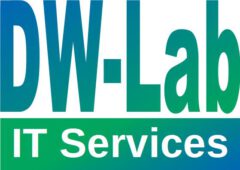With the introduction of IBM Monitoring V8 a complete new user interface has been introduced and the agents also changed in the way how communicating with the server.
That implies, that all existing Agent Builder solutions you created have also to change. Agents created for your ITM V6 deployment have also to be adopted.
In this article I want to give a sample for one of my agent builder solutions, I’ve created for OpenVPN. I extend the solution in that way, that I can use it under ITM V6 as well as under APM V8.
The work to be performed is pretty limited. The documentation describes a few major prerequisites, to successfully deploy your agent to a IBM Performance Management infrastructure:
-
A minimum of one attribute group to be used generate an agent status overview dashboard.
-
These single row attribute group (or groups) will be used to provide the four other required fields for this overview
-
A status indicator for the overall service quality
-
A port number, where the service is provided
-
A host name where the agent service located
-
An IP address where the monitored service resides
-
For more details, please consult the documentation.
In my situation, these attributes were not provided with my ITM V6 agent builder solution. So I expanded my existing solution:
-
Changing the version number of my agent builder solution (optional)
-
Create a new data source “openvpnstatus_sh”, which is a script data provider delivering one single line with all attributes defined to it.
-
The attribute “ReturnCode” will be used later on to describe the overall status of my OpenVPN server. So I have to define the good value and the bad value (see documentation for more details)
-
Make sure, that the check box under Self Describing Agent is activated.
-
Run the Dashboard Setup Wizard to produce the dashboard views
Please make sure, that you checked “Show agent components in the dashboard”! Otherwise…
-
Now you can select the different values:
-
Status
-
Additional attributes for the summary widget
-
Select the attribute groups to be displayed in the details view for the agent
-
Define the name of the monitored component
-
Define the hostname where the software is running
-
Define the IP address
-
Define the Port Number
-
Click “Finish”
-
Now your agent is almost ready. Start the Agent Builder generation process using the icon
You can generate ITM V6 and IPM V8 compatible agent packages in one step. If you do so, and you want to support Cognos Reporting, then leave “Cognos reporting” checked. While Cognos Reporting isn’t supported for new V8 agents at this time, leave it unchecked when you don’t want to support ITM V6. The agent package size will be much smaller without Cognos Report support.
After successful generating the agent package you will find the following files and directories:
-
smai-openvpnserver-08.13.00.00.tgz
-
subdirectory k00 containing fixlets for BixFix deployment of the new generated agent
After expanding the archive file you find a well known set of files:
The install routines are a now able to verify which kind of agent deployment (V6 or V8) is required. Depending on the given agent install directory, the routine determines automatically, which agent framework has to be installed.
Remark:
The Agent Builder agent has no info about where the monitoring infrastructure server is running. It will connect to the same server as the previously installed OS agent. In turn, any Agent Builder generated agent cannot run without a previously installed APM V8 agent.
Wrap-Up:
It is pretty simple to create agents for ITM V6 and APM V8 at the same time. The Agent Builder supports the two very different user interfaces in one generation process.
Only for the Dashboard definition new required data must be available, but it is simple to gather.
If you have any further questions regarding the IBM Agent Builder, drop me a message.